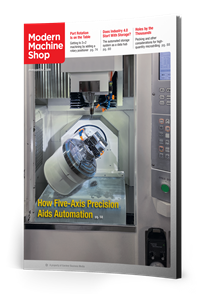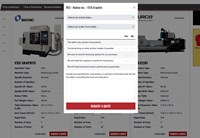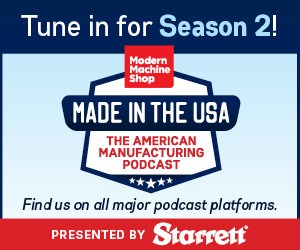CNC-Related Features of Custom Macro
CNC-related features of custom macro are separated into two topics: system variables and user-defined G and M codes. This column explores both.
Share




Last month’s column described computer-programming-related features of custom macro. This column address CNC-related features of custom macro, which are separated into two topics: system variables and user-defined G and M codes.
System variables are specified with variables numbered 1,000 and larger. Each type of system variable has its own group of system variable numbers. All provide access to CNC functions that are not available in normal G-code programming. This column goes through some of them, not sequentially, but in order of popularity.
It can be difficult to appreciate the importance of system variables and think of implications as to when they can be helpful. Below are a few simple examples, but they just scratch the surface of what’s possible.
Some system variable numbering varies among various FANUC CNCs (especially related to offset registers), so you must reference custom macro documentation for your CNC to determine which system variables are involved. Also, newer FANUC CNCs provide system variable names as well as numbers. We show the numbers since they work on all FANUC CNCs.
Custom macro enables users to write and read to and from offset registers (ranging in the #2000 and #10000 series). With tool length compensation, for example, #2001 provides access to the value stored in tool length compensation geometry offset register number one. #2002 provides access to offset two — and so on.
Consider these commands:
- #100=#2001 (place the value currently in offset number one in common variable #100)
- #2001=#101 (overwrite the value in offset number one with the value of #101)
- #2001=#2001+#101 (modify the value of in offset number one by the value of #101).
An example that sets offsets 1-50 to zero:
- .
- #100=1 (counter)
- WHILE [#100 LE 50] DO 1
- #[2000+#100] = 0 (set offset register to zero)
- #100 = #100 +1 (step counter by one)
- END 1
- .
Custom macro also provides access to alarm generation and stop with message (#3000 and #3006). Alarm generation gives users the ability to set error traps. Stop with message is like a program stop command (M00), but a message will be displayed to tell the operator why the program has stopped.
- #3000=100(OFFSET IS NOT SET)
- #3006=100(TURN PART AROUND IN CHUCK)
The number to the left of the parentheses (100 in our case) is the alarm or message number. This message will be displayed if the alarm or message command is executed. Consider this command:
- IF[#2001 LT 3.0] THEN #3000=100(TOOL IS TOO SHORT)
The alarm generation command will only be executed if the value in tool length compensation geometry offset register number one is less than 3.0. If true, the machine will go into alarm state and this message will be displayed on the display screen:
- MC100 TOOL IS TOO SHORT
Users also can access axis position (ranging in the #5000 series). These system variables are read-only, letting you access the current position of each axis in several ways. Here are three ways for the X-, Y- and Z-axes:
- #5001: X-axis position relative to program zero
- #5002: Y-axis position relative to program zero
- #5003: Z-axis position relative to program zero
- #5021: X-axis position relative to the reference (home) position
- #5022: Y-axis position relative to the reference (home) position
- #5023: Z-axis position relative to the reference (home) position
- #5061: X-axis position after skip signal (used with touch probes)
- #5062: Y-axis position after skip signal (used with touch probes)
- #5063: Z-axis position after skip signal (used with touch probes)
Example using an edge finder as a touch probe:
- .
- G90 G00 X-0.5 Y0.5 (Move edge finder with 0.5-in of the left side of part)
- Z-0.2 (move edge finder below top of workpiece)
- #100=0.1 (Edge finder radius)
- #3006=100(TOUCH LEFT SIDE OF PART IN X)
- #101=#5021 + #100 (Surface location in X from reference position)
- G91 G00 X-0.5 (Move away 0.5-in)
- .
When the machine stops and the message is displayed at the #3006 command, the operator will switch from automatic to handwheel mode, bring the edge finder flush with the left side of the part, reselect the automatic mode and restart the cycle. The surface location will then be stored in common variable #101. This could be the program zero surface which can now be placed in the X-axis register of the fixture offset.
With user-defined G and M codes, users can create new G and M codes or redefine the way current G- and M-codes work. Doing so involves parameter settings, and the involved parameter numbers vary among FANUC CNC models. The user must reference custom macro documentation for their CNC.
In essence, you will be setting up a kind of cross reference table so that when the CNC comes across the user-defined G or M code in a program, it will execute a predetermined custom macro.
Example that redefines the function of the M06 tool change command:
For a popular FANUC CNC model, parameter number 6071 is used to specify the M-code number that will call program number O9001. We will set this parameter to a value of 6. From then on, whenever the CNC reads an M06, it will execute program O9001. Instead of just making a tool change, change the function of M06 so that it first moves the machine axes to the tool change position and orients the spindle:
- O9006
- G91 G28 Z0 M19
- M06
- M99
User-defined G codes work much the same way, though a different group of parameters and program numbers is involved. With user-defined G codes, you can include arguments in the calling command. You can also create modal user-defined G codes.
What we have shown is basic. You should be starting to see, however, how CNC-related features might help in your own applications.
Related Content
Can AI Replace Programmers? Writers Face a Similar Question
The answer is the same in both cases. Artificial intelligence performs sophisticated tasks, but falls short of delivering on the fullness of what the work entails.
Read MoreOrthopedic Event Discusses Manufacturing Strategies
At the seminar, representatives from multiple companies discussed strategies for making orthopedic devices accurately and efficiently.
Read More5 Tips for Running a Profitable Aerospace Shop
Aerospace machining is a demanding and competitive sector of manufacturing, but this shop demonstrates five ways to find aerospace success.
Read MoreThe Power of Practical Demonstrations and Projects
Practical work has served Bridgerland Technical College both in preparing its current students for manufacturing jobs and in appealing to new generations of potential machinists.
Read MoreRead Next
Setting Up the Building Blocks for a Digital Factory
Woodward Inc. spent over a year developing an API to connect machines to its digital factory. Caron Engineering’s MiConnect has cut most of this process while also granting the shop greater access to machine information.
Read MoreBuilding Out a Foundation for Student Machinists
Autodesk and Haas have teamed up to produce an introductory course for students that covers the basics of CAD, CAM and CNC while providing them with a portfolio part.
Read MoreRegistration Now Open for the Precision Machining Technology Show (PMTS) 2025
The precision machining industry’s premier event returns to Cleveland, OH, April 1-3.
Read More
.jpg;width=70;height=70;mode=crop)