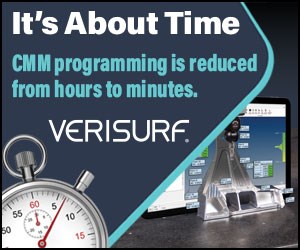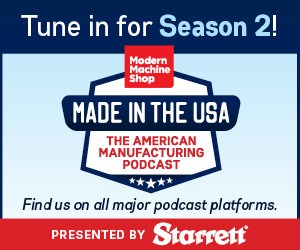Verifying CNC Program Correctness: Step 2
In last month's column, we explored the first step of verifying CNC programs. Now we begin a new chapter: step two.
Share




In last month's column, we explored the first step of verifying CNC programs. Now we begin a new chapter: step two.
Step two is to verify the correctness of the setup with proven CNC programs that have been successfully run before (there shouldn't be anything wrong with the program's movements). This will be true as long as you're sure that you have the current version of the program, as long as nothing has changed since the last time the job was run. However, with new programs, there could be serious mistakes still in the program.
A setup person can make mistakes that will cause serious problems, even when running a proven program. Examples include incorrect placement of the workholding device; improper cutting tool assembly; incorrect loading of cutting tools into the machine's turret or magazine; incorrect measurement of cutting tools (length and radius for machining centers—program zero assignment values on turning centers); and incorrectly entering the offset values.
A secondary objective is to find serious mistakes that still exist in the program. This objective only applies to new programs or programs that have been changed since the last time they were run. There are some things that even current off-line program verification systems cannot show. Most, for example, will ignore offset use. For a machining center, if you instate the wrong tool length compensation offset in the program, most off-line systems will not show it. Again, it takes a watchful eye to catch motion mistakes when verifying a program off-line. Any serious mistakes that slip by during step one must be caught during step two.
Step two is done after the setup has been made and the program has been loaded into the machine. Clamps and other potential obstructions should be placed in position. This step involves running the program on the machine, minus a workpiece in the setup. Often referred to as a dry run, this procedure is basic. Although it is taught in the most basic CNC classes, I'm amazed by the number of companies that skip this step.
To safely perform a dry run, you must take complete control of the motion rate for all motions the machine makes, including rapid motions. Almost all machine tool builders provide a way to do so, but the related buttons and switches vary from builder to builder.
Many machine tool builders use the dry- run switch to provide this control. For these machines, when dry run is on, one multi-position switch controls motion rate for all movements. Many machine tool builders use the feed rate override switch or the jog feedrate switch for this purpose.
The dry-run function may slow rapid motions and speed up cutting motions, so never allow a cutting tool to machine the workpiece under the influence of dry-run. But this is exactly the kind of motion-rate control needed to perform step two.
Two other machine functions are involved in step two:
Feed hold button: This is your panic button. Feed hold will cause axis motion to stop. You can press it when you are worried about a machine motion. We recommend having a finger ready to press feed hold at all times when performing a dry run.
Distance-to-go display: Almost all current CNC machines provide this function which gives you the ability to determine how much further the cutting tool will move in the current command.
Again, step two is primarily being done to confirm the correctness of the step. While the machine is running the program during this step, you're looking first and foremost for severe problems that will cause a crash. As each tool is approaching the workpiece, you can slow motion rate with the multi-position switch (again, usually feed rate override). When the cutting tool is clear of the workpiece (during a retract motion to the tool change position), you can speed things up. If you're worried for any reason, you can press the feed hold key and check the distance-to-go display.
Let's say, for example, that you're performing a dry run on a machining center. One of the cutting tools is approaching the setup in the Z axis, but it seems to be moving too far. It seems well past the work surface (which may be difficult to discern because there is no workpiece in position). But you're worried, so you press the feed hold button. You look at the distance-to-go display. It shows that the current motion will cause the tool to move another 8.3762 inches. When you look into the work area, you realize that there is not enough room for the tool to move this much farther before it contacts the fixture. You've just found a serious problem that would have caused a crash.
When you look at the tool length compensation offset for this tool, you find that its value is zero (you forgot to enter it). This is an example of the kind of mistake you must find in this step.
Proceed to step three.
Read Next
5 Rules of Thumb for Buying CNC Machine Tools
Use these tips to carefully plan your machine tool purchases and to avoid regretting your decision later.
Read MoreBuilding Out a Foundation for Student Machinists
Autodesk and Haas have teamed up to produce an introductory course for students that covers the basics of CAD, CAM and CNC while providing them with a portfolio part.
Read MoreSetting Up the Building Blocks for a Digital Factory
Woodward Inc. spent over a year developing an API to connect machines to its digital factory. Caron Engineering’s MiConnect has cut most of this process while also granting the shop greater access to machine information.
Read More
.jpg;width=70;height=70;mode=crop)