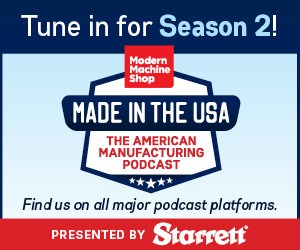Tracking Tool Sizing Adjustments with Feedback
Use a custom macro to accumulate trend data and then program automatic adjustments to your finishing tools.
Share




Today’s tool-life management systems provide several benefits for companies that have long production runs. Primarily, they enable users to place multiple, identical cutting tools in the machine and will automatically select another tool in the group when one is dull.
Another feature of such tool-life management systems is their ability to automatically make sizing adjustments. To use this feature, however, the user must first determine the appropriate frequency and amount of each sizing adjustment for a given cutting tool. Even though sizing adjustments are only required for finishing tools (so there won’t be many tools that require sizing in a given job), it can still be difficult to acquire the needed data. For this reason, many users do not utilize this automation feature at all.
Admittedly, manually tracking all sizing adjustments an operator makes during each finishing tool’s life can be time-consuming and prone to error. But if we can accurately determine the trend for each tool, we can, in turn, program the sizing adjustments and completely eliminate the need for the operator to perform this task. Programming these adjustments could be done using the tool-life management system or with a custom macro.
Here, we offer a way to automatically track sizing adjustments for turning centers. This can be used over the course of several dull-tool replacements, so that you can get the trend data you need to program automatic adjustments.
At the end of each cycle, call the custom macro to see if any offset adjustments have been made:
O0001 (Machining program)
G65 P9110 (Call the custom macro)
M30
If none of the offsets have been changed, no data will be recorded. If an offset value (X or Z) has been changed, the custom macro will use the DPRNT command and output the current part count, the tool station number and the amount of the adjustment. A printer or computer connected to the machine’s communications port will receive and print/store the data. You can use this method to track offset adjustments for as long as it takes to develop accurate trend data.
Here is the custom macro:
O9510 (Track offset changes)
#500 = #500 + 1 (Step part counter)
#100 = 1 (Current tool station number)
#101 = 12 (Number of tool stations to monitor)
N5 IF [#100 GT #102] GOTO 99 (Test if finished)
(Test X register of offset)
IF [[#[2000 + #100]] EQ [#[510 + #100]]] GOTO 25
(Test for change to offset)
(X offset changed):
#1 = #[2000 + #100] - #[510 + #100] (Change amount)
DPRNT[PART*NO:*#500[50]***TOOL*NO:*#101[20]***OFFSET*CHANGE:*#1[14]]
#[510 + #100] = #[2000 + #100] (Set change tester to new offset value)
N25 (X offset not changed)
(Test Z register to offset)
IF [[#[2100 + #100]] EQ [#[530 + #100]]] GOTO 50
(Test for change to offset)
(Z offest changed):
#2 = #[2100 + #100] - #[530 + #100] (CHANGE AMOUNT)
DPRNT[PART*NO:*#500[50]***TOOL*NO:*#101[20]***OFFSET*CHANGE:*#2[14]]
#[530 + #100] = #[2100 + #100] (Set change tester to new offset value)
N50 (Z offset not changed)
#100 = #100 + 1 (Step counter)
GOTO 5
N99 M99
Prior to running the first workpiece, the value of permanent common variable #500 must be set to zero to reset the part counter. This can be done by commanding #500 = 0 in manual data input (MDI) mode or by setting #500 to zero on the variable display screen page.
For 12 tools, the custom macro uses permanent common variables #511 through #522 for X, and #531 through #542 for Z to monitor the current offset settings. Each time the custom macro is executed, this data is compared with the related offset data. If a change has been made, the DPRNT command is given and the value of the permanent common variable is set to the related offset value. This means the first set of DPRNT commands will not be correct, as each permanent common variable is set to the initial offset settings. Accurate monitoring will begin with the second workpiece.
When an offset value changes, the custom macro will send a message like this:
PART NO: 00053 / TOOL NO: 03 / OFFSET CHANGE: -0.0007
After running production for several hours, days or weeks, you will have accumulated the trend data you need to know when sizing adjustments must be made for your finishing tools.
Read Next
Registration Now Open for the Precision Machining Technology Show (PMTS) 2025
The precision machining industry’s premier event returns to Cleveland, OH, April 1-3.
Read More5 Rules of Thumb for Buying CNC Machine Tools
Use these tips to carefully plan your machine tool purchases and to avoid regretting your decision later.
Read MoreBuilding Out a Foundation for Student Machinists
Autodesk and Haas have teamed up to produce an introductory course for students that covers the basics of CAD, CAM and CNC while providing them with a portfolio part.
Read More
.jpg;width=70;height=70;mode=crop)