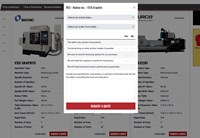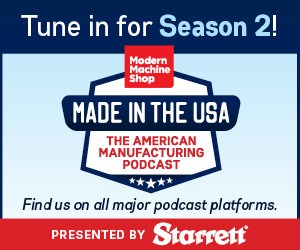Key CNC Concept #7—Know The Machine From An Operator's Viewpoint
This perspective for a good programmer is a practical one, since the CNC operator must understand the machine's basic components, its directions of motion, and all buttons and switches available on the machine tool itself.
Share




This is the seventh article in a 10 part series about the key concepts of CNC. To start at the beginning, read this article.
To this point, we have been discussing CNC from a programmer's viewpoint. We are now going to switch the emphasis to looking at CNC from an operator's viewpoint. Our first operation-related key concept parallels key concept number one, understanding the machine tool itself. However, a CNC operator must be much more intimate with the CNC machine tool than the CNC programmer. He or she must, of course, understand the machine's basic components, its directions of motion, and all buttons and switches available on the machine tool itself.
Keep in mind that this presentation is intended to simply acquaint you with common machine functions. You must reference your machine tool builder's manual for more specific information related to the buttons and switches on your machine.
Just what the operator of a CNC machine will be expected to do will vary from company to company. While there are exceptions to this general statement, larger manufacturing companies tend to segment the responsibilities related to their manufacturing. One person will set up tooling. Another will make the workholding setup on the CNC machine tool. Yet another will verify the program. Once the program is deemed correct and safe, it is turned over to the CNC operator who runs the workpieces to be produced. In this case, the opera-tor's responsibility may be limited to simply loading and checking workpieces and making the necessary offset changes to keep workpieces on size.
Smaller companies cannot afford the luxury of having so many people involved with any one job and thus tend to expect more of each person. These companies may expect the operator of a CNC machine to do all functions related to the machining of a workpiece including writing the program, setting up the tooling, making the work-holding setup, verifying the program, and running the production.
The more the operator is expected to do, the better their knowledge level should be. In any event, knowing more than may be required can never hurt. The more the operator knows, the better the CNC environment. The Two Most Basic Operation Panels
The Two Most Basic Operation Panels
When the beginning operator views a CNC machining center control panel for the first time, it can be somewhat intimidating. There will appear to be so many buttons and switches to learn, the beginner can be tempted to give up before getting started.
Do not let the control panel intimidate you. As we go on, you will find that the CNC machine's buttons and switches are quite logical and aptly named. While it may take some memorizing, once you are exposed to a CNC machine on a regular basis, we think you will agree that operation is not difficult to master.
There are two distinctly different operator panels for most CNC machine tools. The control panel is designed and built by the control manufacturer, and the machine panel is designed and built by the machine tool builder.
While there are some exceptions, the control panel is primarily used to manipulate data through the display screen and can be thought of as the keyboard of a personal computer. The machine panel is used to make physical adjustments as to how the machine tool behaves. The control panel can be used to enter programs into memory. While there are faster ways to do this through the communications port, many CNC users enter their programs in this manner. Once entered, the control panel can be used to edit or modify a program stored in the control's memory. The display screen will constantly show the program being entered or modified, much the same as the display screen of a personal computer when using a word processor.
Tool offsets are also entered and modified by using the control panel. Once the operator selects the offset mode, the display screen will show the table of offsets, all of which can then be adjusted.
Yet another use of the control panel is to access all functions of the display screen. Axis position, control diagnostics and parameters, and other data are manipulated in this manner.
By comparison, buttons and switches on the machine panel are used to activate machine functions. For example, the machine panel is used to manually jog the axes of the machine. Some form of joystick or combination of push buttons can be used to make the desired axis motion. Almost all CNC machine tools even have a handwheel on the machine panel that can be used in much the same way as the handwheels on manually operated machine tools.
For most machines, the machine panel can be used to manually turn the spindle on and off. Some machines even have a rheostat that allows the operator to manipulate the speed of the spindle.
The machine panel also includes many conditional switches that control how the machine behaves during automatic operation. Features like single block, dry run, and optional stop are among those controlled by these conditional switches (more on these features a little later). Buttons And Switches Found On The Control Pane.
As mentioned, many of the same keys found on a typical personal computer are also found on the CNC machine's control panel. Following are the most important functions along with a brief description of their use.
- Power Buttons. To avoid surges, most CNC machines have at least two different power buttons, one for power to the control and another for power to the machine tool itself. The control panel power button must be pressed first, and activates the control screen and control panel. Once the control is on, then the machine power can be turned on. Machine power is usually labelled as hydraulic on or machine ready.
- Display Screen Control Keys. You can think of these keys as like the channel selector on a television set. They allow the operator to select which function of the display screen he or she wants to view.
- Position Button. This selector button allows the operator to look at the machine's position display. In this mode, the display screen shows pertinent information about where the machine is currently positioned.
- Program Button. This display screen selector button allows the operator to monitor the active program in the control's memory. This key is pressed when editing CNC programs and when monitoring programs in automatic operation.
- Offset Button. This display screen selector button allows the user to display and manipulate the tool offsets. Along with the cursor control buttons, the operator can use this button to find and change offsets in memory.
- Letter Keys. This keypad allows alphabetical character entry. Some CNC control panels allow only those alpha keys (N, G, X, and so on) needed for CNC programming on the keyboard. On others, the full character set (A through Z) is available.
- Number Keys. These keys allow numeric entry. Normally located close to the letter keypad, most CNC controls have number keys positioned in much the same way as on the keypad of an electronic calculator.
- The Input Key. This key is pressed to actually enter data. Examples of when this key is pressed include entering offsets and setting parameters.
- Cursor Control Keys. The display screen of the CNC control will often show a prompt cursor that indicates the current entry position. The prompt cursor usually appears as a blinking square or underlined character. It is at the current position of the cursor that data will be entered. Cursor control keys (usually in the form of arrows) allow the operator to position the cursor to the desired location on the display screen.
- Program Editing Keys. There are many times when a program stored in the control's memory must be altered. The most common example is during the verification of a new program. These keys allow program entry and modification.
- Reset Button. On most controls, this button usually serves three basic functions. First, while editing CNC programs, this key will return the cursor to the beginning of the program. Second, this key will clear the look-ahead buffer and stop execution of the program. This is required when it is determined that there is something wrong in the program and you wish to stop. However, it can be dangerous to press this key during a program's execution in other cases. If the program is executed immediately after the reset key is pressed, the control will have forgotten the commands in the look-ahead buffer. In effect, this will cause several commands to be skipped. The control will pick up and continue running, but severe problems could arise due to the missing commands. When in automatic operation, be careful with this key. Third, when in alarm state, this key will cancel the alarm once the problem has been solved.
Buttons And Switches Found On The Machine Panel
Now let's look at buttons and switches found on a the machine panel of a typical CNC machine.
- Mode Switch. The mode switch is the heart of any CNC machine tool. It should be the very first switch an operator checks prior to performing any function on the machine. In many cases, the mode switch must be positioned properly and according to the operation to be performed. If it is not, the control will not respond to the operator's command. You can think of the mode switch on a CNC machine as being like the function selector for a stereo sound system. Most stereo systems allow you to select from tuner, CD player, phonograph, and cassette tape player. Before you can activate any of the sound generating devices, the function selector must be positioned accordingly. In a similar way, the mode switch of a CNC machine must be positioned correctly before any function can be activated. For example, if the operator wishes to make a manual movement by jogging the machine with a handwheel, the mode switch must be positioned in a manual mode. If the mode switch is not in the correct position, usually the worst that can happen is that the machine will not respond to the operator's command.
- Edit Mode. The edit mode allows an operator to enter and modify CNC programs through the keyboard and display screen in much the same way a word processor is used on a personal computer. The edit mode is also used to scan within the active program to a position at which the cycle is to be started. For example, the operator may wish to skip to the beginning of the third tool and execute the program from that point. The edit mode is used to get there.
- Memory or Auto. This is one the modes from which a program can be executed. The operator is allowed to begin the automatic cycle, executing the active program from within the control's memory.
- Tape Mode. This mode is similar to Auto or Memory, except the program is executed from a tape on the tape reader, not from within the control's memory. It only applies, of course, to machines so equipped.
- Manual Data Input Mode. This mode switch position allows the operator to enter program commands through the keyboard. Machine tool builders do their best to place sufficient buttons and switches on the machine to allow easy operation. However, given the almost limitless possibilities with a CNC machine, it is next to impossible to give a button or switch for every machine function. For this reason, control manufacturers provide a way for the operator to make CNC commands manually, in the Manual Data Input mode.
- Manual or Jog Mode. In this mode, the CNC machine behaves like a man-ual machine tool. This mode activates many of the machine panel's buttons and switches related to machine functions. For example, almost all CNC machines incorporate a handwheel for manually moving each axis. Most CNC machines also have a jog function, allowing axis motion to be caused by a joystick or push button. Most have a button to turn the spindle on and off, as well as a rheostat to control spindle speed. All of these functions are activated manually, through the Manual or Jog mode.
- Cycle Button. This button is used to activate the program currently in the control memory, causing the machine to go into automatic cycle.
- Feed Hold. This button allows the operator to halt axis motion temporarily. The cycle start button can be used to reactivate the cycle. Note that all other functions of the machine (coolant, spindle, etc.) will continue to operate. Think of this button as your first panic button. If you are verifying a program, you should always have a finger on this button. If you suspect any mishap, press feed hold, then check for mistakes. If a problem is found, you will take the program out of cycle (by pressing the reset key), fix the problem, and start over. If a mistake is not found and you wish to continue, you can do so by pressing cycle start.
- Feed Rate Override. This multiple position switch allows the operator to change the programmed feed rate during cutting commands (G01, G02, G03, etc.). Notice we said feed rate. Under normal conditions, this switch has no control over rapid motion. The feed rate override switch is usually segmented in 10 percent increments that range from 0 percent through 200 percent. This means the operator can slow down programmed feed rates to nothing, stopping motion in feed rate movements, and increase the feed rate to double the programmed value.
- Rapid Traverse Override. This switch is used to slow the rapid motion rate. It can come in two different forms. In one form, it is a simple on/off switch. When on, all rapid motion is slowed to 25 percent of the normal rapid rate. In its second and more useful form, rapid override is a four position switch and can be adjusted to 5 percent, 25 percent, 50 percent, and 100 percent of the normal rapid rate. It makes sense to use rapid override during program verification to assure that rapid movements toward the workpiece are correct.
- Emergency Stop. This button will turn power off to the machine tool. Usually, power to the control remains.
- Conditional Switches. These on/off switches control how the machine behaves during automatic and manual operation. They can be toggle switches, locking push buttons, or even set through the display screen and keyboard. Though the location and style of these switches vary, their meaning and usage stays amazingly similar from one type of CNC machine to the next. These switches are very important. If one or another is improperly set, the machine may not perform as expected. The operator should get in the habit of checking each of these switches before the CNC program is executed.
- Dry Run. This conditional switch is most used with the verification of new programs. When this switch is on, it gives the operator control of the motion rate at which the machine will traverse. This is extremely helpful during rapid motions. The rapid rate of current CNC machines is very fast, ranging from 100 inches per minute to 800 inches per minute or more. At these extremely fast rates, the operator will not be able to stop the machine in time in case of a mishap.
- Single Block. This conditional switch can be used to force the control to execute one command of the program at a time. When turned on, the control will stop at the completion of each command. To execute the next command, the operator must push the cycle start button. This switch is most helpful during program verification. With a new program, the operator will cautiously check each motion the machine makes, one at a time.
- Machine Lock. This conditional switch keeps all axes of the machine from moving. Many other functions of the machine will continue to operate. For example, the turret will still index, the spindle will still run, coolant will still come on, etc. But axis motion will not occur. Machine lock can be used during automatic operation and manual operation. If a motion of any kind is commanded, the position displays on the display screen will act as if the machine is moving, but in reality, no motion occurs.
- Optional Block Skip (Also Called Block Delete). This conditional switch works in conjunction with slash codes (/) in the program. If the control reads a slash code at the beginning of any CNC command in the program, it will look to the position of the optional block skip switch. If the switch is on, the control will ignore the command in which the slash code is included. If the optional block skip switch is off, the control will execute the command.
- Optional Stop. This conditional switch works in conjunction with an M01 code in the program. When the control reads an M01 and the optional stop switch is on, the control will halt the execution of the program. The operator must press the cycle start button to reactivate the program. If the optional stop switch is off, the control will ignore the M01 and continue executing the program.
Manual Controls
The machine panel for all CNC machining centers will also include several buttons and switches related to manual control of the machine tool's functions. These buttons and switches vary dramatically from one builder to the next.
Common manual functions include spindle control, coolant control, manual tool change control, and control of axis movements.
This is the seventh article in a 10 part series about the key concepts of CNC. To start at the beginning, read this article.
Next Article - Key Concept Number 8 - The Modes Of Machine Operation.
Related Content
Swiss-Type Control Uses CNC Data to Improve Efficiency
Advanced controls for Swiss-type CNC lathes uses machine data to prevent tool collisions, saving setup time and scrap costs.
Read MoreCan AI Replace Programmers? Writers Face a Similar Question
The answer is the same in both cases. Artificial intelligence performs sophisticated tasks, but falls short of delivering on the fullness of what the work entails.
Read MoreContinuous Improvement and New Functionality Are the Name of the Game
Mastercam 2025 incorporates big advancements and small — all based on customer feedback and the company’s commitment to keeping its signature product best in class.
Read More2 Secondary Coordinate Systems You Should Know
Coordinate systems tell a CNC machine where to position the cutting tool during the program’s execution for any purpose that requires the cutting tool to move.
Read MoreRead Next
Building Out a Foundation for Student Machinists
Autodesk and Haas have teamed up to produce an introductory course for students that covers the basics of CAD, CAM and CNC while providing them with a portfolio part.
Read More5 Rules of Thumb for Buying CNC Machine Tools
Use these tips to carefully plan your machine tool purchases and to avoid regretting your decision later.
Read More
.jpg;width=70;height=70;mode=crop)