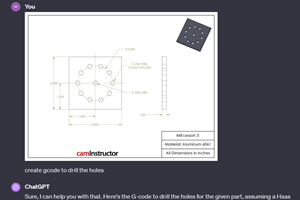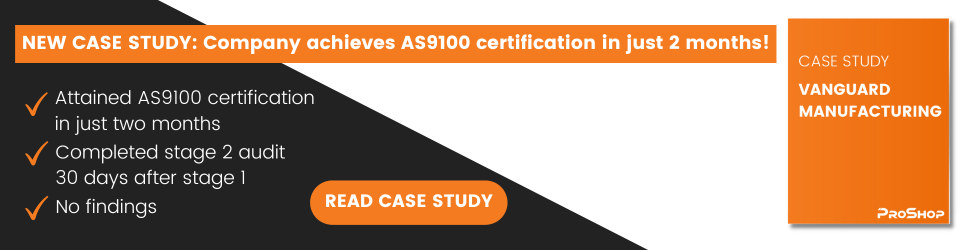Finding The Current States Of Your Control
You probably know that most current CNC controls will display all currently instated modes (commonly set by G codes). With one popular control, this is part of the program check display screen function.
Share





Hwacheon Machinery America, Inc.
Featured Content
View More


You probably know that most current CNC controls will display all currently instated modes (commonly set by G codes). With one popular control, this is part of the program check display screen function. Any time you want to display the currently instated modes, simply call up the appropriate program check page. While this is a rather obvious feature (almost everyone knows about it), it may not occur to you when you need to check current modes.
If you’ve been around CNC machines for any length of time, you probably know that they can behave rather oddly from time to time. Weird things can happen. If the machine is behaving oddly for any reason, and if you can’t figure out what’s causing the odd behavior, remember to look at the display screen page that shows the currently instated modes. Here are a couple examples of times when this page can be helpful in diagnosing a problem.
One phone call I receive on a regular basis is from turning center users. The callers say that the machine is barely crawling along during a cutting movement. As they monitor to position page the axes are moving, but just barely. They have the feed rate override switch set to 100 percent, and dry run is turned off, but they can’t figure out why the axes barely move.
In every case, the people calling were trying to use subprogramming techniques (M98 and M99 for a Fanuc or Fanuc-compatible control). But instead of using M98, they mistakenly programmed G98. G98, of course, sets the feed rate mode to per minute as opposed to per revolution. Even though they found the problem and replaced the G98 with M98, the machine is still in the per minute feed rate mode since G98 is modal. Instead of taking the feed rate of 0.014 per revolution, the control is taking it as 0.014 per minute!
By the way, this is one of those times that if you turn the power off and turn it back on again, the machine will automatically reinstate the G99 (per revolution mode) because G99 is initialized during the powerup. If, while having this problem, the user looks at every currently instated mode on the program check page, they will eventually see the G98. Given the scenario just described, it should easily occur to them why the machine is in the per minute feed rate mode.
Another time when checking the current modes display screen page can help you spot a problem has to do with cutter radius compensation. You know that you must cancel cutter radius compensation when you’re finished using it. If you forget to cancel cutter radius compensation, the control will continue compensating for the milling cutter’s radius even as the program begins the next tool. Say the next tool is a drill. If your program doesn’t break any rules of cutter radius compensation (if it does, you’ll receive an alarm), the drill will not machine holes in the correct location. Yet as you check the programmed coordinates for the drill, it’s likely that they’ll be correct in the program. If you check the current states display screen page, you’ll see that the control is under the influence of G41 or G42, and it should occur to you that you forgot to cancel cutter radius compensation.
Many problems can be solved by turning the power off and then on again, but doing that leaves you questioning what happened. Next time you’re tempted to turn off the power to solve a problem, call up the current states display screen page. It’s likely that you’ll find the reason why the machine is behaving in an unusual manner.
Related Content
Tips for Designing CNC Programs That Help Operators
The way a G-code program is formatted directly affects the productivity of the CNC people who use them. Design CNC programs that make CNC setup people and operators’ jobs easier.
Read More4 Commonly Misapplied CNC Features
Misapplication of these important CNC features will result in wasted time, wasted or duplicated effort and/or wasted material.
Read MoreCan ChatGPT Create Usable G-Code Programs?
Since its debut in late 2022, ChatGPT has been used in many situations, from writing stories to writing code, including G-code. But is it useful to shops? We asked a CAM expert for his thoughts.
Read MoreAutomated CAM Programming – Is Your Software Really Delivering?
A look at the latest automation tools in Autodesk Fusion 360 software and how forward-thinking machine shops and manufacturing departments are using them to slash delivery times and win more business.
Read MoreRead Next
5 Rules of Thumb for Buying CNC Machine Tools
Use these tips to carefully plan your machine tool purchases and to avoid regretting your decision later.
Read MoreBuilding Out a Foundation for Student Machinists
Autodesk and Haas have teamed up to produce an introductory course for students that covers the basics of CAD, CAM and CNC while providing them with a portfolio part.
Read MoreRegistration Now Open for the Precision Machining Technology Show (PMTS) 2025
The precision machining industry’s premier event returns to Cleveland, OH, April 1-3.
Read More
.jpg;width=70;height=70;mode=crop)





















.png;maxWidth=150)





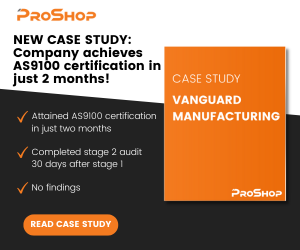
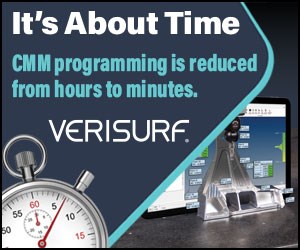

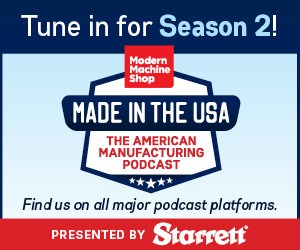




.jpg;maxWidth=300;quality=90)